PowerBeatsVR VR Level Editor and Custom Song Support
With the PowerBeatsVR level editor, you can create beatmaps for your own music from the comfort of VR and see directly how the challenges are going to be. On this site, you will find everything you need for getting started:
Since the game is constantly evolving, some features we’d like to add are not yet available, among them simple in-game sharing. Right now, if you want to share, just send the files to your friends or share the beatmaps in the #community-maps channel of our Discord server. Please note that uploading songs for which you have no permission is not allowed there. Always respect the copyright of the individual song.
Here is how to use the VR level editor with the current version:
Official vs. Local songs in the game
The main menu has three lists of songs: “VOLUME 1”, “VOLUME 2” (both contain our official songs) and “LOCAL”. You can switch between the lists with the tabs above the song lists. The “LOCAL” tab gives you a file browser showing you your local music files.
When you switch to the “LOCAL” tab, you can select one of your local music files and see the “ADJUST / EDIT” toggle button appear above “START”. Clicking on “Edit” will launch the editor.
Changing existing layouts
If you want to change an existing local layout simply select that layout in the “LOCAL” tab. Then click on the “EDIT” button above “START”. You will now be able to change it. Any changes you make will be reflected back to that file, and thus, when playing the game, you’ll be playing your own layout.
Creating new song layouts
If you have a song for which you would like to make a layout from scratch, just select the song and the difficulty you want to layout for and press the “EDIT” button above “START”. That’s it.
Please note that the level editor currently uses the large playspace setting from the settings menu – no matter what you have selected there. We will add the option to switch to a smaller playspace in the editor soon.
How to exchange community maps
Custom song layouts will be loaded from within a special PowerBeatsVR directory.
This directory can be found here:
on Steam: …/steamapps/common/PowerBeatsVR/PowerBeatsVR_Data/Layouts
on Oculus: …/Oculus/Software/five-mind-creations-ug-haftungsbeschr-nkt-powerbeatsvr
on Quest: …/Quest 2/Internal shared storage/Android/data/com.FiveMindCreationsUGhaftungsbeschrnkt.PowerBeatsVR/files/Layouts
on Viveport: Unless you selected an individual location in the Viveport settings the default folder is …/HTC/Vive/ViveApps/90b80d5b-2375-4cbd-9e8f-07d2f362d551/1608035605 <— the number of this last folder can vary. If there are more than one check which one contains *.json – files and you should have found the right one…
If you don’t know the location for Viveport you can also check the current location in the “Settings” menu.
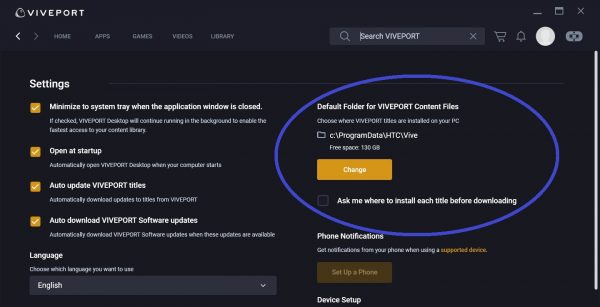
If you want to exchange layouts with your friends, you just need to send them your layout files (*.json), and they have to put them in their respective folder.
Important: The .json – file with the layout will only work correctly with same version of the song that it was created for (length, cut, …). Also the .json-file has to be named exactly like the corresponding song file you want to use it with (eg.: songname.json –> songname.mp4).
We are planning to make sharing and downloading of community maps easier in the future, but right now you have to do that manually. We encourage everyone to share custom beatmaps within the #community-maps channel on our Discord server.
Controls within the level editor
The controls for the editor are as follows:
HTC Vive

Oculus Rift

Windows Mixed Reality

OCULUS QUEST
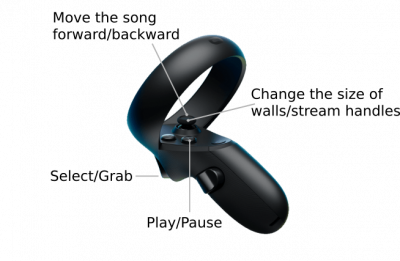
How to handle the Editor
In the level editor, you will see a lane that shows your layout for the selected song. Right in front of you, there is a grid, on which you can place objects for the currently selected beat. To move to a different beat you can use the controls as shown in the images above.
Above the grid, there is a window that gives you all the information about the current beat, the song, the beat count you selected, and the song spectrum to better let you plan your layout sections. The lanes on the floor indicate the next possible area of placing objects according to the selected beat count mode.
Next to you, you have a control panel that contains all settings, placeable objects, and functions you can use to create your layout.
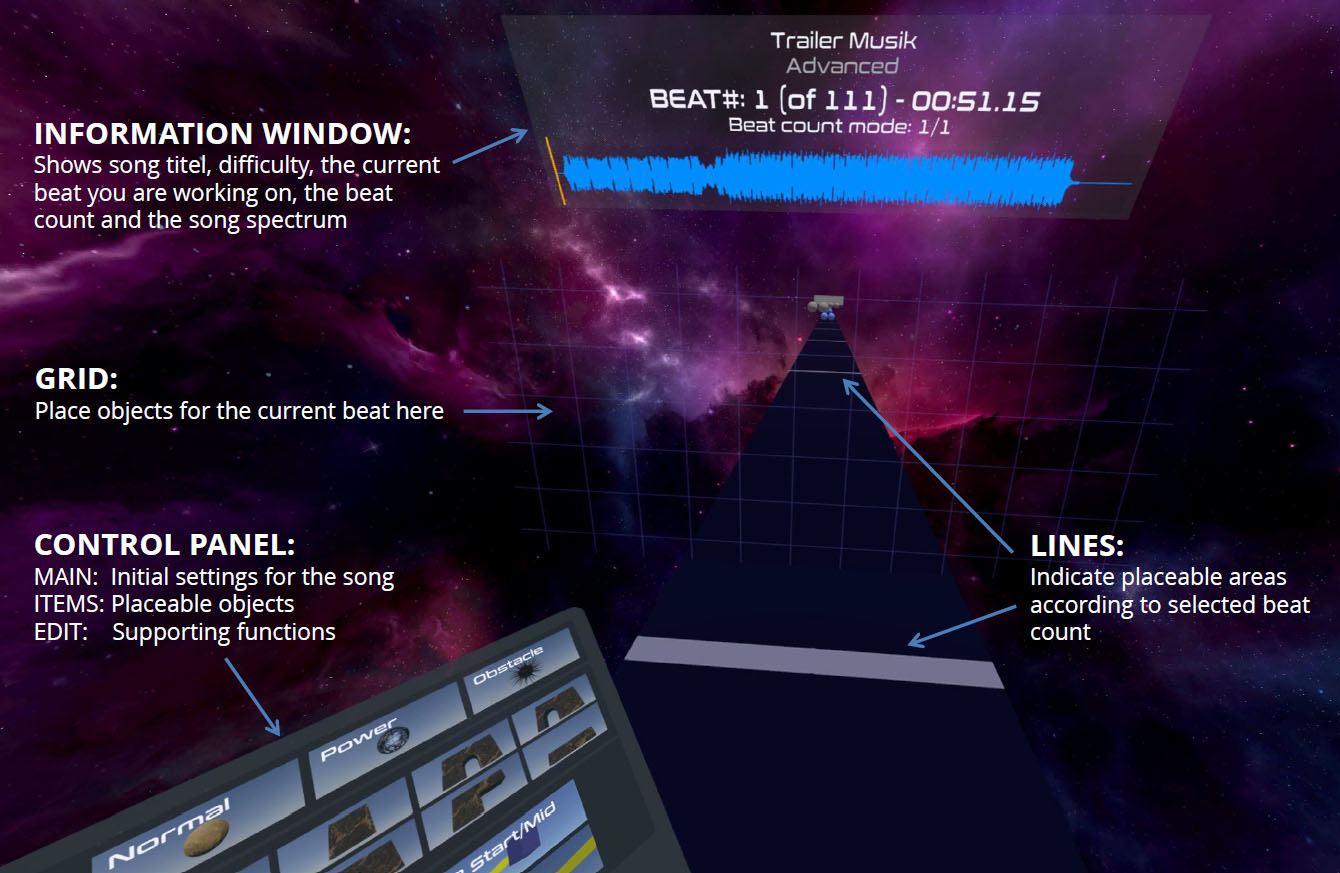
Control Panel
Main panel
The MAIN panel contains the settings for fine-tuning the song regarding BPM & Offset, as well as major functions to save or revert your steps or to exit the editor.
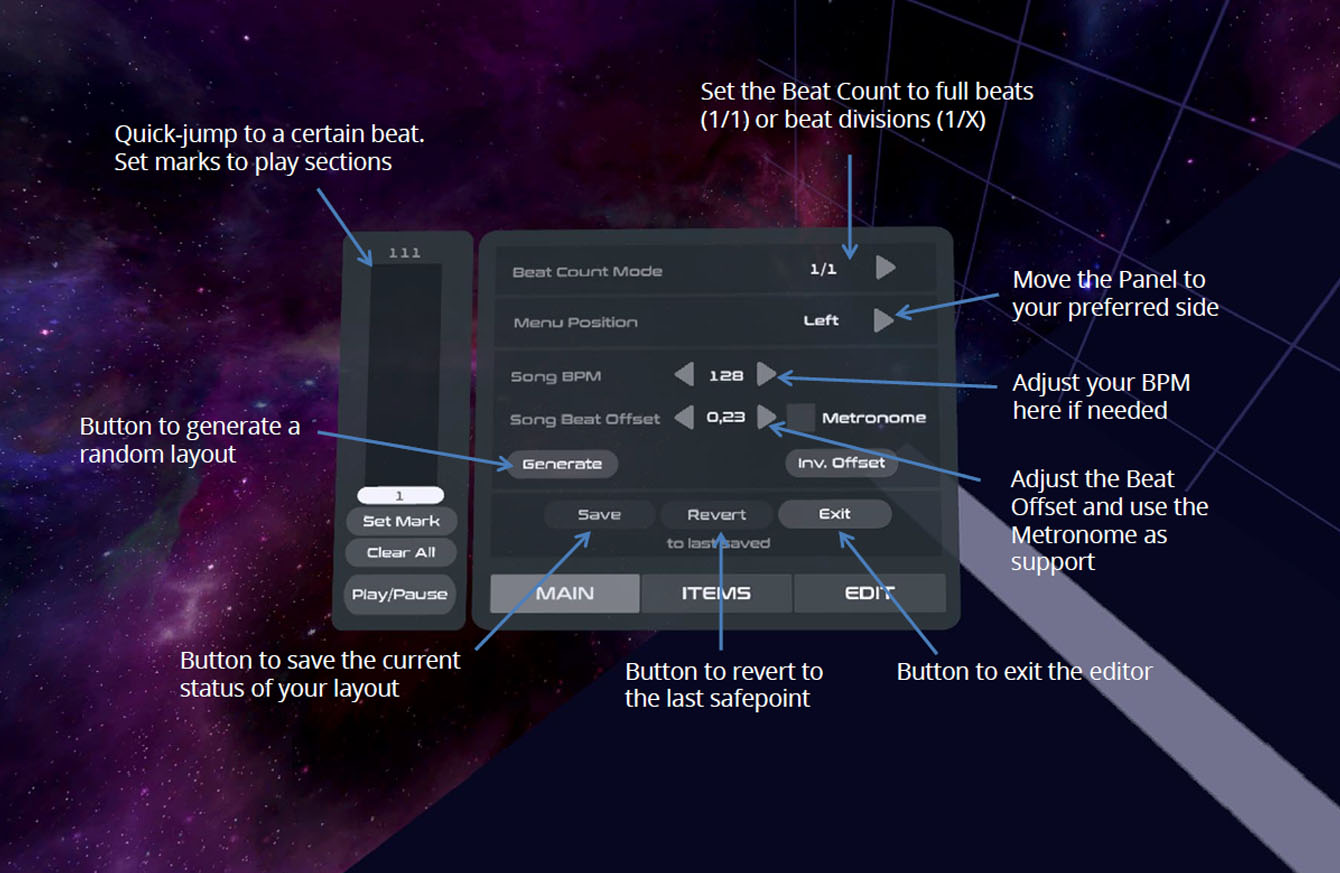
Items panel
In the ITEMS panel, you have all the placeable objects that you can simply take out by pressing the trigger button while touching the related icon.
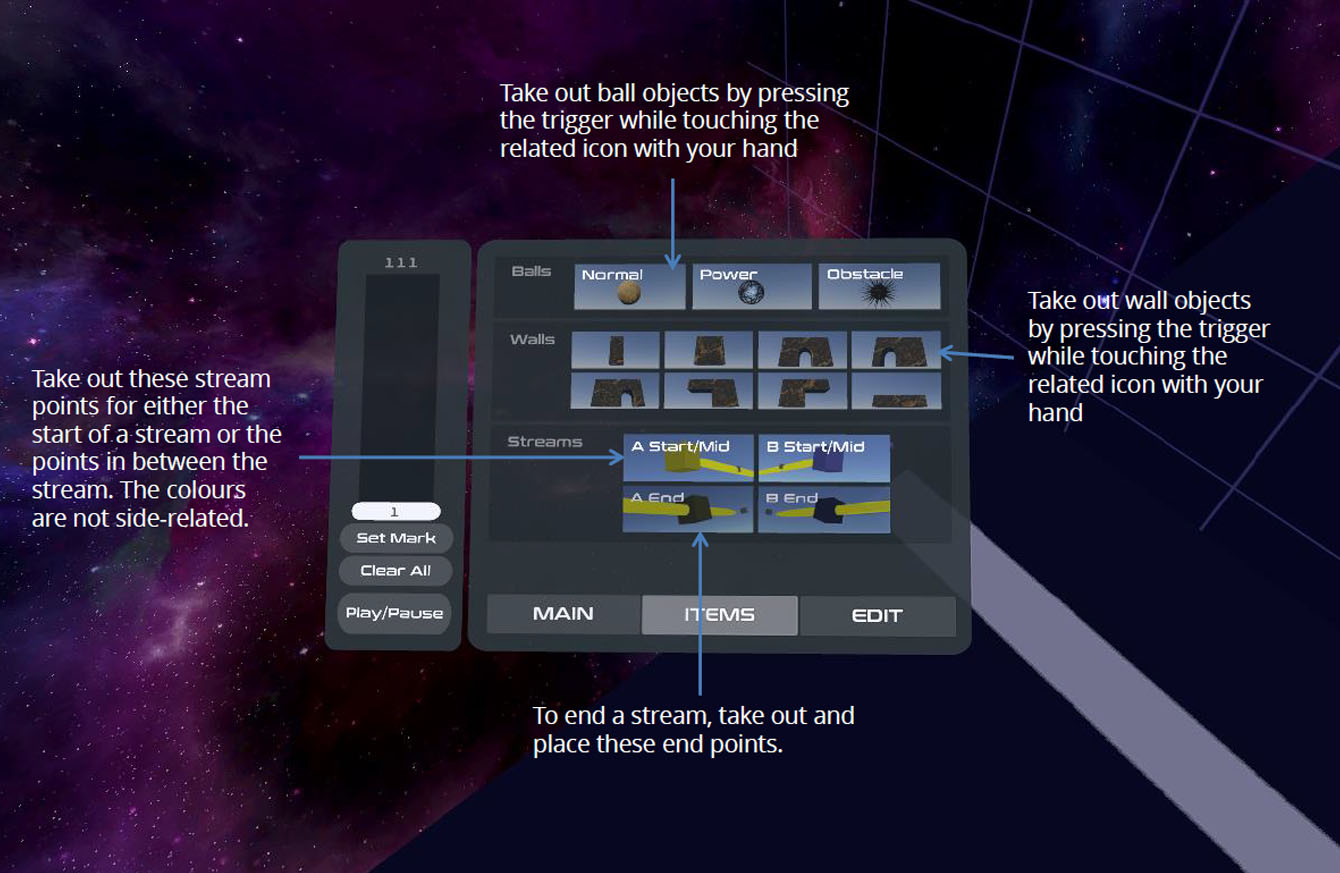
Edit panel
The EDIT panel contains functions that help you to build your beatmaps faster such as copy functions or the possibillity to use pre-designed patterns instead of creating them on your own.
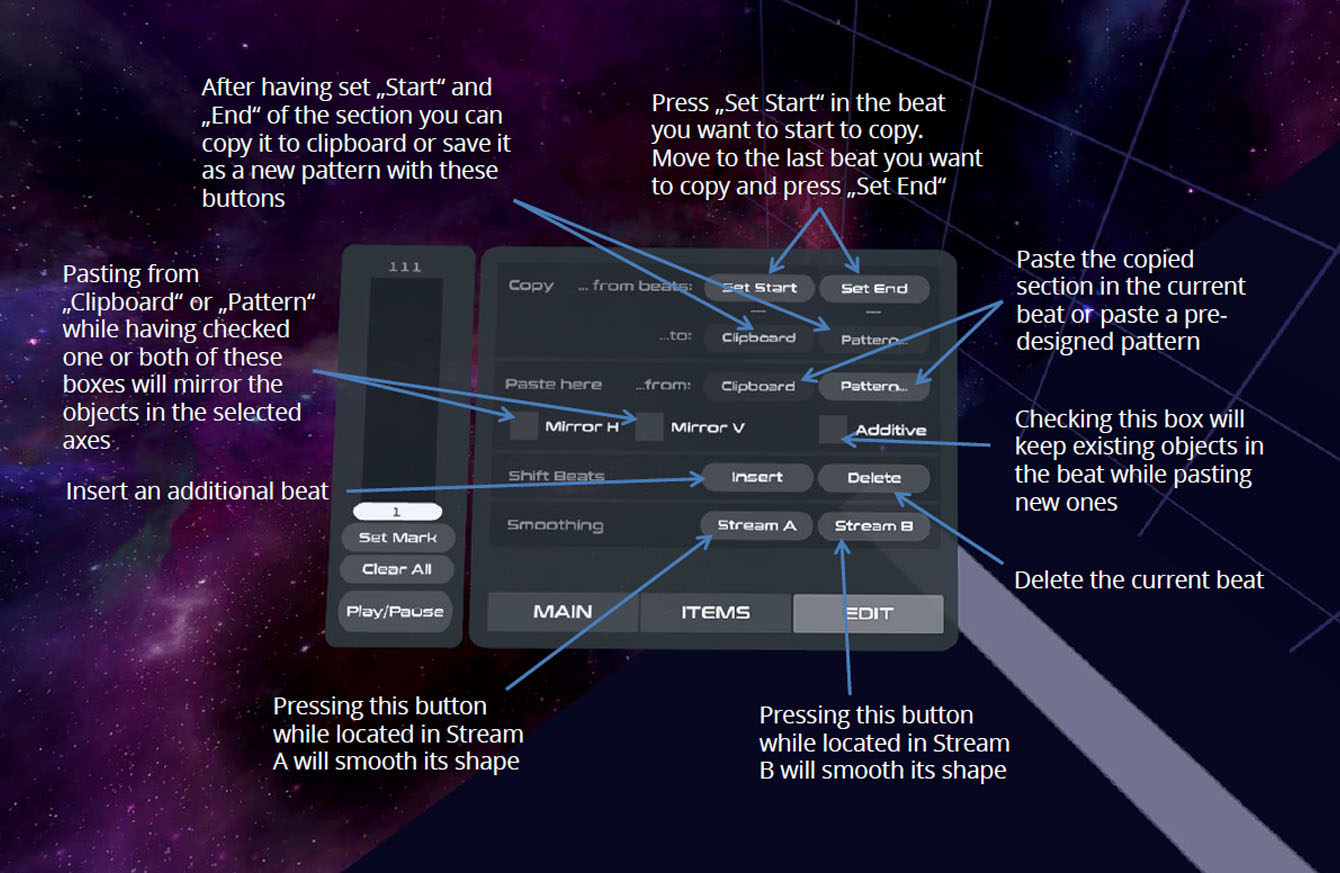
That’s it! If you need further assistance, feel free to chat with us or the community.
We are excited to see what you are going to create with the VR editor. Make sure to share your experience and creations in the #community-maps channel on our official Discord server. Please note that uploading songs for which you have no permission is not allowed there. Always respect the copyright of the individual song.
Cheers,
Team PowerBeatsVR
